Scheduling Terms and Formulas
Copyright © 2006 by ReedyRiver Group LLC. All rights reserved.
Rev 0: August 15, 2006
Activity - See Task.
Baseline - The baseline of a task is a record of the task's Plan Start and Plan Finish dates prior to any changes being made to those dates. The baseline schedule is the set of all task baselines. Maintaining a baseline schedule provides a record of the original schedule and provides data needed to understand deviations from the plan.
@schedule provides a wizard that you can use to set the baseline dates of all tasks with one click. It also provides the ability to lock the baseline.
@schedule displays the baseline of each task as a gray bar beneath the task's bar on Gantt charts. This allows you to pictorially compare the state of your schedule versus the baseline or original plan.
Early Start and Early Finish Dates - This is the earliest start and finish dates possible for a task subject to predecessor task constraints and the project start date. It is found by calculating the earliest start and finish dates for a task if the task and all of its predecessor tasks were scheduled forward from the project's start date with no delays except those defined by predecessor link constraints. See also Predecessor Task.
@ schedule's Automatic Scheduler calculates Early Start and Early Finish Dates for you. See also Late Start and Late Finish Dates and Plan Start and Plan Finish Date.
Float - See Slack.
Critical Path - Tasks are on the critical path of your schedule if the amount of Slack, sometimes called float, is zero. If a task on a project's critical path finishes late, then your project will finish late unless you are able to shorten the length of time of succeeding critical path tasks. See also Slack.
Earned Value Analysis - A method for determining parameters that provide a measure of the state of a project. Each of the major parameters are discussed below. @schedule automatically calculates and provides the current value of each of the parameters for each task . @schedule also provides a report containing the graph and actual and weekly forecast values for each parameter over the life of the project.
Actual Cost of Work Performed (ACWP) - This is the actual cost of the work performed over the actual or current schedule. It is the actual cost to date. The ACWP for a completed task is the actual or true cost of the task. The ACWP for a task that is not started is zero.
If ACWP > BCWP then the project is exceeding its budget.
Budgeted Cost of Work Scheduled (BCWS) - Also known as Planned Value. This is the cost of the work that is scheduled using the original budget and baseline schedule as a reference. If on a particular date the baseline shows a task should be complete, the BCWS at that date and for that task equals the original budget for the task. If the baseline shows the task should be 50% complete, the BCWS for the task equals 50% of the original budget for the task.
BCWS indicates how much should have been spent at a certain date according to the original plan.
Budget Cost of Work Performed (BCWP) - Earned Value. This is the budgeted cost (original budget not actual cost) of the work performed over the actual or current schedule. The BCWP for a completed task is 100% of the budgeted cost of the task. The BCWP for task not started is zero. The BCWP for task that is 50% complete is equal to 50% of the original budget for the task
BCWP measures how much was budgeted to be spent i.e. the budgeted cost of work, at a particular point in time according to the current plan schedule.
If BCWP < BCWS then work is being performed at a slower rate than was planned.
Lag - See Predecessor.
Late Start and Late Finish Dates - These are the latest start and finish dates for a task subject to successor task constraints and the finish date for the project. It is found by calculating the latest start and finish dates for a task if the task and all of its successor tasks were scheduled backward from the project's finish date.
Late Start Date is not the latest date the task can start before its end date overlaps a successor Plan Start date. It is the Latest Date a task can start without impacting the Project Finish Date. However, successor task Plan Dates may be impacted if the task's Plan Start Date is moved forward in time.
@ schedule's Automatic Scheduler calculates Later Start and Finish Dates for you. See also Predecessor Task, Early Start and Early Finish Dates, and Plan Start and Plan Finish Date.
Organizational Breakdown Structure ( OBS ) - An OBS is used to group tasks by responsible organization or discipline. An OBS is a hierarchical coding structure with each succeeding level providing a lower level of detail. @schedule allows you create to a hierarchical OBS structure with virtually no limit to the depth of the hierarchy (organization, sub-organization, sub-sub-organization, etc.). @schedule provides several options for sorting schedules by OBS. This kind of sort is very handy when creating schedule and you want to insure that work for a particular discipline is balanced. It is also very handy when you want to review progress by discipline.
Example OBS Structure:
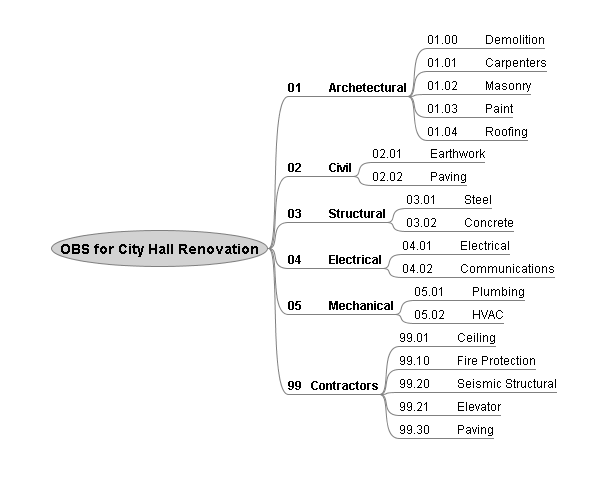
Plan Start and Plan Finish Dates - The currently scheduled start and finish dates for a task. When using @schedule's Reschedule Wizard to schedule your project
-
When you choose to schedule forward from a project start date task Plan dates are set to its Early Start and Finish Dates
-
When you choose to schedule backward from a project end date task Plan dates are set to its Late Start and Late Finish Dates
@ schedule's Automatic Scheduler calculates Plan Start and Finish Dates for you. See also Early Start and Early Finish Dates, Plan Start and Plan Finish Date, andPredecessor Task.
Predecessor - A task that is linked to another task (the successor task) and that sets a condition for the start or finish of the task according to the kind of link. A task's predecessors are other tasks that must be started or completed before the task itself starts or finishes. You establish this relationship by creating a predecessor for a task and assigning both a Link Type and the amount of Lag in working hours. If you work 8 hours per day, then 16 lag hours would equate to two calendar days.
Note : Lag can be positive or negative or zero.
The following is a list of types of Links that you may specify in @schedule:
-
Finish to Start (FS) - The task start date is tied to the predecessor finish date, plus lag.
-
Start to Finish (SF) - The task finish date is tied to the predecessor start date, plus lag.
-
Start to Start (SS) - The task start date is tied to the predecessor start date, plus lag.
-
Finish to Finish (FF) - The task finish date is tied to the predecessor finish date, plus lag.
The following table attempts to graphically show how predecessor Links work. Six examples are shown. In each example Task 7 is the predecessor of Task 8 and therefore the predecessor link shown is added to Task 8. The Link Type column shows the Link Type and Lag for the example. The Gantt column provides a rough Gantt bar type representation for each Link Type.
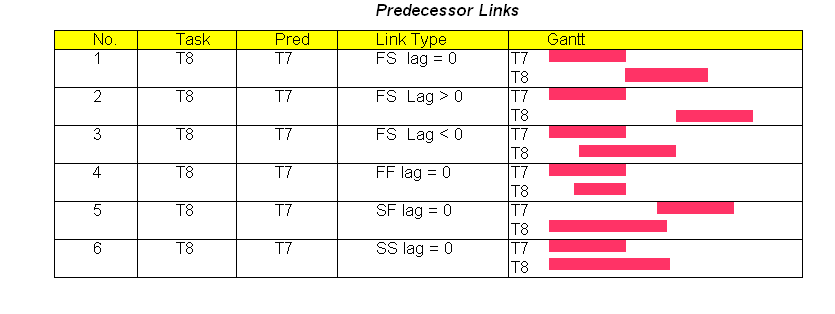
Slack - (sometimes called float ) There are many definitions of slack in the literature. When we use the term slack we mean Total Activity Slack. Here is the formula:
The number of days of Slack for a task = Late Start Date - Early Start Date for the task.
Successor - A task is said to be the successor of its predecessors. Thus if task A is the predecessor of Task B, then B is the successor of Task A.
Task - (sometimes called Activity) A portion of a project that requires time and or resources to complete and that has a definite start and finish time.
Work Breakdown Structure - ( WBS ) A WBS is used to group tasks by a work area. An area can be a physical area, a project phase, a system module, or anything that makes sense for your kind of project. A WBS is a hierarchical coding structure for tasks with each succeeding level providing a lower level of detail. @schedule allows you to create a hierarchical WBS Area structure with no limit to the depth of the hierarchy (area, sub-area, sub-sub-area, etc.). @schedule automatically rolls up task data into different WBS levels. @schedule also provides several options for sorting schedules by WBS.
Example WBS Structure:

WBS Level - A term used to identify the depth in the WBS hierarchy. There is not perfect agreement in the literature about the definition of different level numbers. We use the following terms in @schedule:
-
Level 0 - the highest level which is the entire project
-
Level 1 - the next highest level, and so on
-
Work Package Level - This is sometimes called the Terminal Level of the WBS. It is the lowest level of the WBS Area structure. Activities or Tasks are directly associated with this WBS level. Note: The Work Package level can exist at different levels of different branches in a WBS structure. For example tasks may be associated with Level 1 in some areas and Level 2 or 3 in other areas.